There are four access levels that can be established for a catalog: Administrator, Publisher, Editor and Reader. Each level can have its own password (Level-based access). Alternately, you can assign an access level and password by individual user (User-based access). Whether you assign passwords by access level or by user, access levels function the same.
Administrator—the highest level access—provides access to all catalog functions, including creating Custom Fields and editing the Master Keyword List. Other users can enter data in Custom Fields that the Administrator creates, and apply keywords to items from the Master Keywords List.
The Administrator is responsible for setting all access level passwords, and Administrator is the only access level that can change passwords. When a catalog is created it is automatically given Administrator level access, so that you will have access to all the features functions necessary to set up the catalog.
Important: A shared catalog cannot be accessed by other users when it is in use by the Administrator. Conversely, you cannot switch to Administrator level if other users have the catalog open. Multiple users can have Administrator access (if they know the password (level-based access) or have permission (user-based access) but only one person at a time can access the catalog when it is in Administrator mode.
Portfolio access levels are inherited; that is, the Administrator level includes the privileges of all other levels (in addition to its other privileges), the Publisher level includes the privileges of the Editor and Reader levels, and so on.
Tip: If you need to know a password for a catalog and are unsure who the Administrator is, choose Catalog > Catalog Properties: General, and look for the option “Password set by:”
Portfolio 5.0 gives you the option of managing catalog access in one of two ways: Level-based or User-based.
Level-based: Level-based access allows all users to open a catalog in any one of the four levels (Reader, Editor, Publisher, or Administrator) with a single shared password. This is the standard access method available in earlier versions of Portfolio.
User-based: User-based access allows you to assign different access levels and passwords for each individual user.
No matter which method is used to manage catalog access, once a catalog is opened, the features available in a particular access level are the same.
To open the catalog in Administrator mode:
Choose “Access...” from the Catalog menu, or press Command+Option+B (Mac OS) or Ctrl+Shift+B (Windows).
Select “Administrator” from the Mode pop-up menu, then enter the correct password and/or user name and password, if applicable.
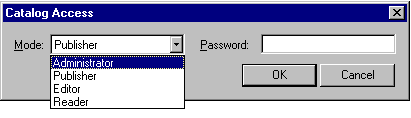
Click “OK."
To change your Access Level to a catalog:
Open the catalog.
Choose “Access...” from the Catalog menu, or press Command+Option+B (Mac OS) or Ctrl+Shift+B (Windows).
Select the desired access level from the Mode pop-up and enter the password, or enter your user name and password, if applicable.
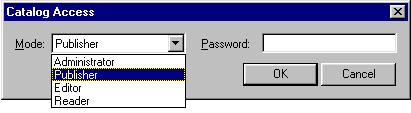
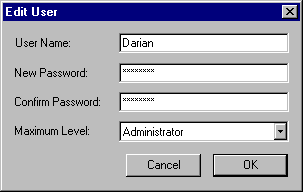
Click “OK.”
The feature set for the new access level will be engaged (see Catalog Access Levels).
Tip: You can change the access level that is set by default when catalogs are opened on your machine. To do so, choose Edit > Preferences, then select the desired opening mode access level from the pop-up menu.
To set either Level-based Access or User-based Access:
Open the catalog in Administrator mode.
Choose “Access...” from the Catalog menu [Command+Option+B (Mac OS) or Ctrl+Shift+B (Windows)].
Select “Administrator access level,” then enter the correct password (if a password has been set).
Choose Catalog > Administration... [Command+H (Mac OS) or Ctrl+H (Windows)].
The Catalog Administration dialog is displayed.
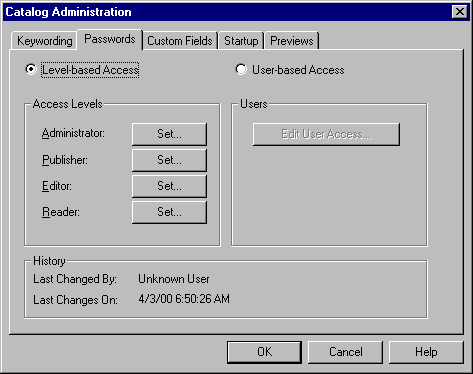
Click either Level-based Access or User-based Access.
If Level-based Access is selected, set access level passwords.
If User-based Access is selected, add users and set their access level and password.